How To Install/Remove A PWA?
For a Progressive Web App (PWA) to be installable, the Manifest file must include certain mandatory information that are listed on this page.
To add or remove a Progressive Web App (PWA) from your browser, follow these general steps. Please note that the exact steps may vary slightly depending on the browser and version you are using.
Adding a PWA
Chrome
When navigating on a Progressive Web App, an icon will be visible on the right side of the URL toolbar. Clicking on it will open a dialog with the application detail and a button to install it.
This will create a shortcut on your desktop or in the app menu, and the PWA will open in a separate window.
Below an example on www.github.com.

Microsoft Edge
The installation of a PWA is very similar to Chrome.
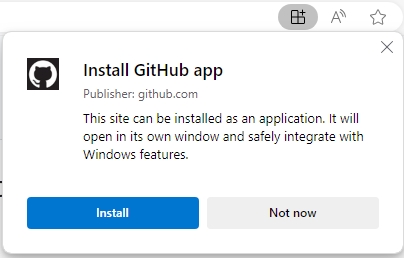
Firefox
Safari (iOS)
Removing a PWA:
Chrome
From the application, click on the three vertical dots and select "Uninstall AppXxx" and confirm.
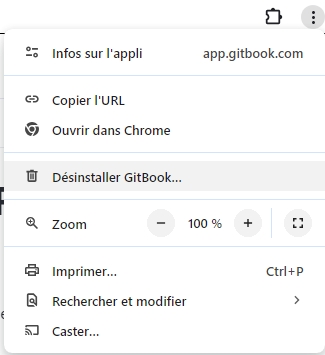
Microsoft Edge
From the application, click on the three horizontal dots and select "App settings".
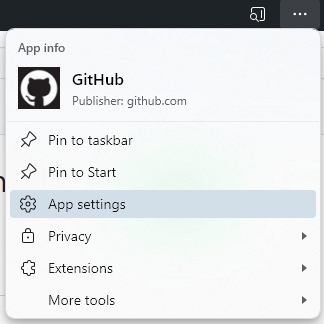
The application manager window will open. From this panel, you will be able to clear the application data or uninstall it.
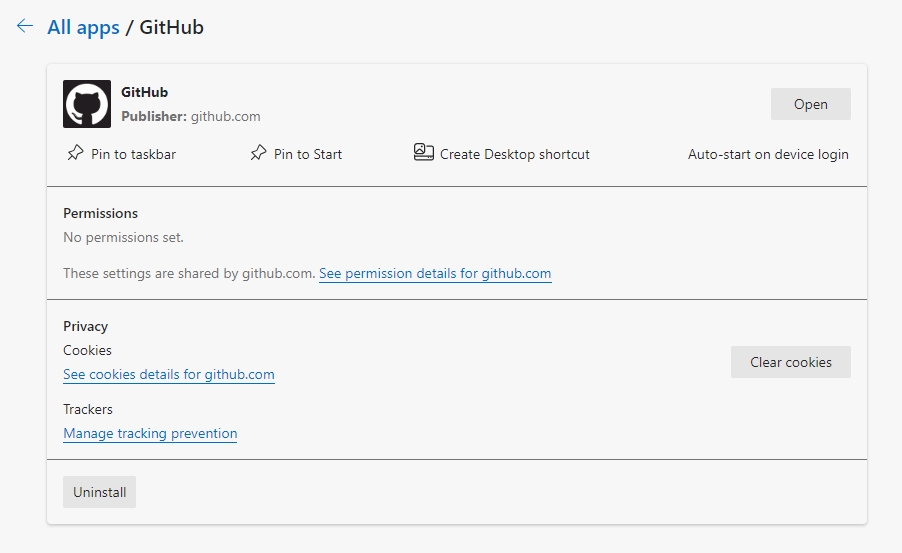
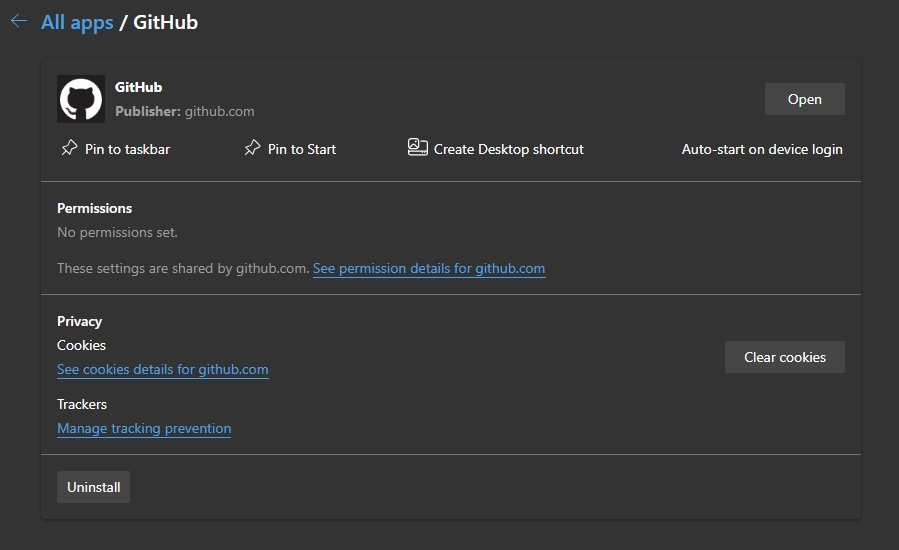
Firefox
To remove a PWA from Firefox, open the PWA from your desktop or application folder. Within the app, navigate to the Firefox menu in the upper right corner, represented by three horizontal bars. From the dropdown, select 'Remove Site' or 'Delete App', then confirm your choice. This removes the PWA from your device.
Safari (iOS)
Removing a PWA from an iOS device is straightforward. Locate the PWA icon on your home screen or in your app library. Press and hold the icon until a menu appears, then select 'Remove App'. Confirm the removal when prompted. This deletes the PWA from your iOS device.
Android
On an Android device, locate the PWA icon in your app drawer or home screen. Long-press the icon, then select the 'Uninstall' option. Confirm your choice if prompted. This will remove the PWA from your Android device.
Windows 10+
A Progresive Web App appears like a normal application in the software manager. Windows+X, "Install Applications" then select the three horizontal dots of the application you want uninstall and confirm.


Was this helpful?