Create Favicons
Providing favicons for a large set of devices and operating systems is painful. Indeed, ensuring your website has a favicon that looks good and is recognizable across all devices and operating systems can be a daunting task.
With this bundle, it takes few seconds to get it working. All you need is a square icon as a SVG or a large PNG image (512 pixels or more).
pwa:
favicons:
enabled: true
src: icons/favicon.svgDone!
Now that you've configured your YAML file to enable favicons, your website will automatically generate favicons suitable for a wide array of devices and operating systems. This eliminates the need to manually create and link multiple favicon sizes, ensuring your site's icon is always displayed optimally, whether viewed on a desktop browser, a tablet, or a mobile phone.
Icon Source
The source of the icon can be of 3 origins:
An asset:
icons/favicon.svgrefers to an asset managed by Asset MapperAn existing file:
/app/files/favicon.svg(starts with a/)An icon provided by Symfony UX Icons:
bx:cool
SVG Color
Some SVG icons have a currentColor atribute or no color attribute and the bundle automatically sets #000 (black color) as default color.
You can change it using the option svg_color:
pwa:
favicons:
enabled: true
src: icons/favicon.svg
svg_color: '#15fe68'Icon masks and safe zone
As mentioned in the Web App Manifest, Some platforms have their own preferred icon shape.
You can reduce the size of the image. A transparent background will be added to fulfil with this requirement.
pwa:
favicons:
enabled: true
src: assets/icon.svg
image_scale: 80 # = 80% of the original sizeBackground and Rounded Corners
To add a background color and rounded corners to your app's icon, specify the background color and corner shape in your pwa.yaml configuration. This customization enhances the visual appeal of your icons on various platforms that support these features.
pwa:
favicons:
enabled: true
src: assets/icon.svg
background_color: "#ffffff" # Hex color for the icon background
border_radius: 10 # = 10% of the size. 50% is a circle.Dark Icons
Dark themes are increasingly popular. Using matching dark icons enhances both consistency and elegance. With a few configuration options, you can easily implement them all.
favicons:
enabled: true
src: assets/icon.svg
background_color: "#ffffff"
src_dark: asset/icon_dark.svg # Dark icon asset
background_color_dark: "#000000" # Background for the dark iconSafari Pinned Tab
By setting a safari_pinned_tab_color to a color value, the corresponding HTML tags will be added. The icon will be rendered as it is, even if you specified background color or border radius.
If you prefer a silhouette instead, you can set the option use_silhouette to true. Note that this option requires potrace to be installed.
pwa:
favicons:
enabled: true
src: assets/icon.svg
safari_pinned_tab_color: "#f5ef06" # Safari only
use_silhouette: true
potrace: "/path/to/potrace" #Optional.
# Only if potrace is installed in a non-conventional folderWindows 8 / 10 Tiles
You can enable Windows 8 / 10 tiles by setting a tile color.
pwa:
favicons:
enabled: true
src: assets/icon.svg
tile_color: "#f5ef06" # Windows 8 to 10 only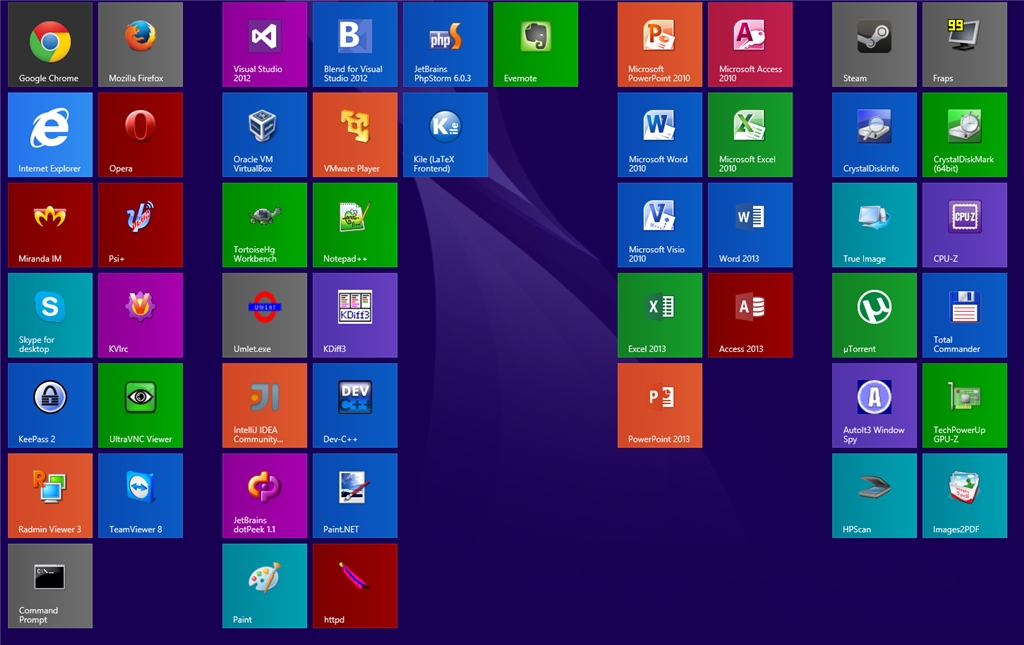
Low Resolution Icons
By default, favicons are created for modern platforms. It may be interesting to provide icons for old systems such as iOS6 or Chrome 20. To do so, you just need to enable the low_resolution option and other icon sizes will be generated.
pwa:
favicons:
enabled: true
src: assets/icon.svg
low_resolution: trueLast updated
Was this helpful?